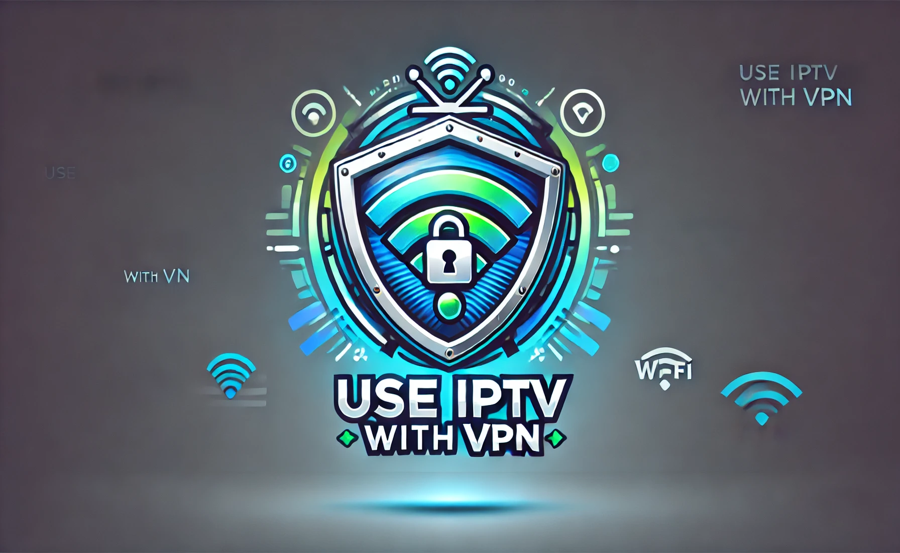Using a VPN (Virtual Private Network) with IPTV can enhance your streaming experience by improving privacy, bypassing geo-restrictions, and preventing ISP throttling. If you’re new to this combination, this guide explains the benefits of using a VPN with IPTV and provides a step-by-step setup process.
Want Buy 1 year IPTV Subscription?
Benefits of Using a VPN with IPTV
A VPN offers several advantages for IPTV users, ensuring a safer, more seamless streaming experience.
1. Enhanced Privacy
A VPN encrypts your internet traffic, hiding your online activities from your Internet Service Provider (ISP), hackers, or third parties. This ensures your streaming habits remain private.
2. Prevents ISP Throttling
Some ISPs throttle (slow down) streaming traffic, including IPTV, leading to buffering or lag. A VPN prevents throttling by encrypting your traffic and hiding it from your ISP.
3. Access Geo-Restricted Content
Certain IPTV services or channels may be restricted based on your location. A VPN allows you to connect to servers in different countries, granting access to geo-blocked content.
4. Improved Security
VPNs add an extra layer of protection, safeguarding your connection from potential cyberattacks, especially when using public Wi-Fi networks.
5. Stable Connections
By routing your traffic through a high-performance VPN server, you can sometimes achieve more stable streaming connections, reducing lag or buffering.
Step-by-Step Guide to Using IPTV with a VPN
Follow these steps to set up and use IPTV with a VPN for secure and reliable streaming:
Step 1: Choose a Reliable VPN Service
Select a VPN provider known for streaming performance and security features. Popular options include:
- ExpressVPN: High-speed servers and excellent streaming performance.
- NordVPN: Known for strong encryption and a vast server network.
- CyberGhost: Optimized servers for streaming and geo-unblocking.
- Surfshark: Affordable option with unlimited device connections.
Tip: Ensure the VPN you choose has apps compatible with your IPTV device (e.g., Smart TV, Android box, Fire Stick).
Step 2: Install the VPN App
The installation process varies depending on your device:
- Smart TV:
- Download the VPN app directly from your TV’s app store (if supported).
- If not supported, consider configuring the VPN on your router.
- Streaming Devices (Fire Stick, Android Box):
- Go to the app store (e.g., Amazon App Store, Google Play Store) and search for your chosen VPN app.
- Install and launch the app.
- Routers:
- Log into your router’s admin panel.
- Configure the VPN using the settings provided by your VPN provider.
- Smartphones, Tablets, or PCs:
- Download the VPN app from the official website or app store.
- Follow the installation instructions.
Step 3: Log In to Your VPN
After installing the VPN app:
- Open the VPN app on your device.
- Log in using the credentials provided by your VPN service.
- Allow the app to request necessary permissions for secure operation.
Step 4: Connect to a Server
- Choose a VPN server based on your needs:
- For general privacy: Connect to a nearby server for optimal speed.
- To access geo-restricted content: Select a server in the region where the content is available.
- Click Connect to establish a secure VPN connection.
Tip: Many VPN apps highlight optimized servers for streaming. Use these for the best performance.
Step 5: Launch Your IPTV App
Once your VPN is connected:
- Open your IPTV app (e.g., IPTV Smarters, TiviMate, Smart IPTV).
- Log in to your IPTV service using your subscription credentials.
- Start streaming your favorite channels and on-demand content.
Note: Test different servers if you experience lag or buffering. The performance may vary depending on the server’s location and load.
Troubleshooting Common Issues
1. Slow Streaming Speeds
- Switch to a different VPN server closer to your location.
- Ensure no other devices are consuming significant bandwidth on your network.
- Lower the video quality in your IPTV app to reduce data usage.
2. VPN Not Compatible with Device
- Configure the VPN on your router to protect all connected devices.
- Use an external device like a Fire Stick or Android TV box that supports VPN apps.
3. Geo-Blocked Content Still Unavailable
- Clear your IPTV app’s cache and restart it to ensure the new server location is recognized.
- Double-check the server location in your VPN app.
Additional Tips for Using IPTV with a VPN
- Enable a Kill Switch:
- Most VPNs have a kill switch feature that disconnects your internet if the VPN connection drops. This ensures your IP address and activities are never exposed.
- Test Your VPN Before Streaming:
- Run a speed test with and without the VPN to confirm minimal impact on connection speed.
- Choose the Right Protocol:
- Many VPNs offer multiple protocols (e.g., OpenVPN, WireGuard, IKEv2). Use the protocol that offers the best balance between speed and security for streaming.
- Auto-Connect VPN:
- Set your VPN to auto-connect whenever the device starts, ensuring your connection is always secure.
Advantages of Router-Based VPN Setup
Setting up a VPN on your router provides several benefits for IPTV streaming:
- Device Compatibility: Protects all devices connected to your network, even those that don’t support VPN apps.
- Convenience: Eliminates the need to manually activate the VPN on each device.
- Simultaneous Connections: Avoids device connection limits imposed by many VPN services.
Note: Configuring a VPN on your router may require technical expertise. Follow your VPN provider’s detailed guides for setup.
Summary: Benefits and Steps for Using IPTV with a VPN
Benefits of Using a VPN with IPTV:
- Protects privacy and hides streaming activity from ISPs.
- Prevents throttling and improves streaming performance.
- Unblocks geo-restricted content for greater accessibility.
- Adds an extra layer of security to your connection.
Steps to Use IPTV with a VPN:
- Choose a reliable VPN provider optimized for streaming.
- Install the VPN app on your device or configure it on your router.
- Log in and connect to a suitable server.
- Launch your IPTV app and start streaming securely.
Conclusion
Using a VPN with IPTV is a smart way to enhance your streaming experience while protecting your privacy and security. With the right VPN setup, you can enjoy smoother streaming, bypass geo-restrictions, and prevent ISP throttling. Whether you’re using a Smart TV, Fire Stick, or another device, following this guide will help you securely stream IPTV content with peace of mind.
A Beginner’s Guide to Setting Up IPTV