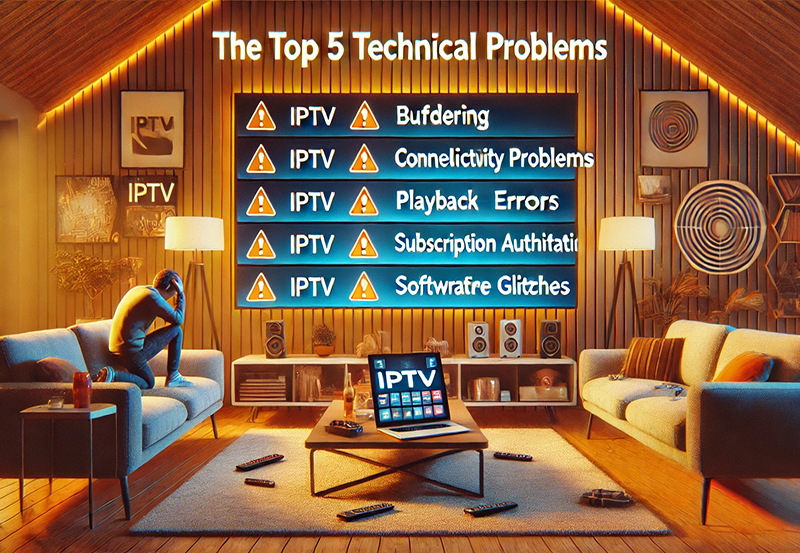IPTV apps are widely used for streaming live TV and on-demand content, but users may occasionally encounter app crashes or freezes. These issues can occur on both Android and iOS devices due to various factors, including software bugs, compatibility issues, or insufficient resources. This guide provides practical steps to troubleshoot and resolve IPTV app crashes, ensuring a smoother streaming experience.
Common Causes of IPTV App Crashes
- Outdated App Versions:
- Running an outdated version of the IPTV app can lead to compatibility issues and bugs.
- Device Overload:
- Limited storage, low memory, or background apps can overload the device, causing crashes.
- Network Issues:
- Unstable or slow internet connections may interrupt app functionality.
- Incompatible Devices:
- Older devices or unsupported operating systems may not run the latest app versions smoothly.
- Corrupted App Data:
- Accumulated cache or corrupted files can disrupt app performance.
- Bugs in App Updates:
- Recent app updates may introduce new bugs or conflicts.
Steps to Resolve IPTV App Crashes on Android and iOS
1. Update the IPTV App
Ensure your IPTV app is running the latest version, as updates often fix bugs and improve stability.
- On Android:
- Open the Google Play Store.
- Search for your IPTV app.
- Tap Update if available.
- On iOS:
- Open the App Store.
- Go to your profile and scroll to the updates section.
- Tap Update next to the IPTV app.
2. Clear Cache and Data
Clearing the cache can resolve issues caused by corrupted or excessive temporary files.
- On Android:
- Go to Settings > Apps.
- Select your IPTV app.
- Tap Storage > Clear Cache (and Clear Data if necessary).
- On iOS:
- iOS does not provide a direct cache-clearing option. Reinstalling the app achieves the same result.
3. Check for Device Updates
Ensure your device’s operating system is updated to its latest version for compatibility with the app.
- On Android:
- Go to Settings > System > System Update.
- Check for updates and install if available.
- On iOS:
- Go to Settings > General > Software Update.
- Tap Download and Install if an update is available.
4. Restart Your Device
Restarting your device can clear temporary glitches affecting app performance.
- Power off your device.
- Wait for 30 seconds.
- Turn it back on and relaunch the IPTV app.
5. Ensure Sufficient Storage
Low storage can hinder app performance. Free up space by deleting unnecessary files or apps.
- On Android:
- Go to Settings > Storage to check available space and manage files.
- On iOS:
- Navigate to Settings > General > iPhone Storage to delete unused apps or large files.
6. Check Your Internet Connection
IPTV apps require stable internet for smooth operation. Verify your connection speed and stability.
- Steps:
- Run a speed test using tools like Speedtest.net.
- For HD streaming, ensure a minimum speed of 10 Mbps.
- Switch to a wired Ethernet connection or move closer to your Wi-Fi router for better connectivity.
7. Reinstall the App
If crashes persist, uninstall and reinstall the IPTV app to eliminate corrupted files.
- On Android:
- Long-press the app icon and select Uninstall.
- Reinstall it from the Google Play Store.
- On iOS:
- Long-press the app icon and tap Remove App.
- Reinstall it from the App Store.
8. Disable Background Apps
Running too many background apps can strain your device’s resources.
- On Android:
- Open the multitasking view and close unused apps.
- On iOS:
- Swipe up from the bottom (or double-tap the home button) to access recent apps, then swipe away unused ones.
9. Reset App Permissions
Incorrect app permissions may cause crashes. Reset permissions to default and grant necessary access.
- On Android:
- Go to Settings > Apps > [App Name] > Permissions.
- Enable required permissions like storage, internet, or location.
- On iOS:
- Go to Settings > [App Name].
- Toggle the permissions for the app.
10. Contact Customer Support
If none of the above solutions work, contact the IPTV app’s support team for assistance. Provide details about your device, operating system, and the issue you’re experiencing.
Preventing Future IPTV App Crashes
- Keep Your App and Device Updated:
- Regular updates reduce the likelihood of bugs and crashes.
- Maintain Adequate Storage:
- Keep at least 20% of your device’s storage free for smooth performance.
- Optimize Internet Settings:
- Use a stable connection and prioritize IPTV traffic using router QoS settings.
- Avoid Overloading Your Device:
- Limit simultaneous processes and avoid running too many apps in the background.
Conclusion
IPTV app crashes on Android and iOS devices are often caused by outdated software, poor internet connections, or insufficient device resources. By following the troubleshooting steps outlined above, you can resolve these issues and ensure a seamless streaming experience. Regular updates, optimized storage, and stable internet will help prevent crashes in the future, allowing you to enjoy uninterrupted IPTV content.